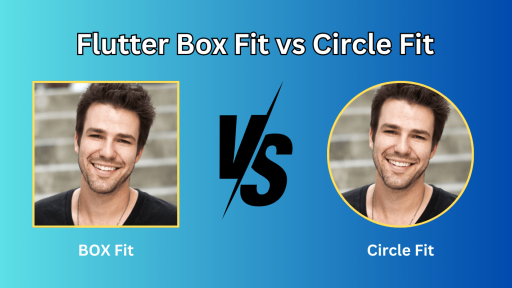Flutter is amongst the most used frameworks to create gorgeous, optimized UI’s for mobile, web, and desktop in a single codebase. Fundamental to Flutter’s development is the widget, an important concept that Flutter’s team bases its philosophy on as a way of achieving expressive and flexible designs for its users’ interfaces.
Widgets are used throughout Flutter for application design and construction and provide an easy means of integrating style and capability. Since every button and text as well as the intricate artefacts and design layouts are considered widgets, enhanced levels of customization in terms of the interfaces and usability in relation to users’ interactions are easily developed.
Flutter Development gets a new face at Getwidget and we provide a Free Open Source UI Components Library for Flutter. Our widgets and components development has got the application builders ready interfaces to enhance product establishment from scratch without building from basics.
This blog will explain what widgets are, the many categories that widgets can be classified into, and how widgets actually operate. If you’re learning Flutter for the first time or if you want to deepen your knowledge, welcome to the article where we will talk about the strengths of widgets and how to use them in applications.
What is a Widget in Flutter?
In Flutter, a widget is the only thing that can be modified and it is the smallest part of the UI. You are going to be surprised, but you should be aware that all objects which are displayed on the screen: be it a button, text, picture or even Preset Layouts: Rows, and Columns etc, all of them are known as widgets. In addition to providing an app’s layout, widgets also facilitate control of component organization and behavior when interacting with users.
In the case of flutter, all parts of the application are represented as widgets, which can be nested and reused when needed. However, this widget-based structure helps the developers in constructing some elaborate UIs out of one or the other basic widgets available with them. For example:
- Text Widget: Displays text on the screen.
- Button Widget: A push button for user operation, preferably an icon that maybe needs to be pressed.
- Image Widget: Shows pictures from the web or local issues.
To gain access to a number of predefined widgets, developers can consult the Flutter widget catalog that provides a list of UI components and layouts that helps speed up the process of design.
Types of Widgets in Flutter
Flutter offers two main types of widgets: Stateless Widgets and Stateful Widgets. Both play distinct roles in building user interfaces but differ in how they handle state and user interactions.
1. Stateless Widgets
Stateless widgets do not change after they are built hence do not support any modifications to their attributes. These are used to represent the objects in the application that do not undergo changing of information displayed at any time in future.
Example
- Text: Writes some text on the screen.
- Icon: Displays an icon from the Material or Cupertino library.
When to Use
Use stateless widgets for elements that remain the same throughout the user interaction, such as:
- Titles being subheadings: (e.g., “Welcome to Flutter”).
- This is for the layman understanding and those that do not change dynamically.
- Web components that do not depend on the user’s action or changes in the state.
2. Stateful Widgets
Stateful widgets are able to contain state, which means any given widget can change its look or functionality over the lifecycle of the app in response to user input or other events.
Example
- Checkbox: Enables a user to choose between one of two buttons, turn on/off a feature, or choose between two options.
- TextField: Stores messages entered into features like a form.
When to Use
Stateful widgets are ideal for interactive components that require frequent updates, such as:
- And there are forms that require certain entries from the user to be recorded.
- Gadgets or switches that switch between two or more states by touching where its appearance changes when touched.
- Transitions and other animators which entailed changes with time on the state.
The correct approach to choosing between stateless and stateful widgets is knowledge about how to properly construct application UI in such a system to avoid potential lags. Stateless widgets should be used in cases where they don’t require any changes, but stateful widgets should be used if the component has to respond somehow to user inputs or to modifications in state.
How Widgets Work: Flutter’s Widget Tree
In the scope of Flutter, widgets are arranged hierarchically as a widget tree; every widget is a component or contains other widgets within it. The widget tree is a crucial concept in Flutter that enables the identification of the structure relationships of the interface since it captures the composition structure of layouts.
Widget Tree Explanation: Parent-Child Relationships
- In Flutter, the UI is created by building a tree data structure where one widget can contain other widgets.
- Parent widgets can include child widgets and these child widgets also have further subchildren widgets.
- Any change that is made on a child widget would be controlled by the parent widget, but remember the child would always take on certain attributes from the parent, say themes or alignment.
Scaffold(
appBar: AppBar(
title: Text('Flutter Widget Tree'),
),
body: Column(
children: [
Text('Hello, Flutter!'),
Icon(Icons.star, color: Colors.yellow),
],
),
);
In this example:
- Scaffold is the parent widget, providing a structure for the page.
- The AppBar and Column are children of the Scaffold.
- Inside the Column, we nest Text and Icon widgets as further descendants.
Build Method: How Widgets are Built and Rebuilt
- Like all the widgets, Flutter utilizes the build() method in the construction of the widget tree. Each build-method statement in every widget explains how the widget should look in accordance to the current state and per configurations.
- Whenever a state or property changes (in Stateful Widgets), Flutter repaints the areas of the widget tree. This way the UI and the app logic are nicely in phase and don’t maintain a constant fight with each other to decide which design the final product ought to have.
- Stateless Widgets are created only once, but Stateful Widgets may be reconstructed multiple times during their life cycle.
@override
Widget build(BuildContext context) {
return Scaffold(
appBar: AppBar(
title: Text('Rebuild Example'),
),
body: Center(
child: Text('This is rebuilt on state change'),
),
);
}
Example: Nested Widgets with Scaffold, Column, and Text
Scaffold: Provides a basic page layout, including an app bar, body, floating action button, etc.
Column: Arranges child widgets in a vertical layout.
Text: Displays simple text content.
Scaffold(
appBar: AppBar(
title: Text('Nested Widgets Example'),
),
body: Column(
children: [
Text('Flutter makes UI easy.'),
Text('Everything is a widget!'),
],
),
);
A list vertically positioned and two lines of text in the body part are produced, with the title bar at the top known as AppBar.
The most important technique of Flutter is the widget tree that helps organize the works on the UI. Parent-child and the build method enable management of layouts expound knowledge of parent-child relationships assists in managing layouts and guarantee app performance as widgets are reconstructed during interactions.
Understanding the Difference Between Stateful and Stateless Widgets
There are two main widget types that Flutter is offering its users – Stateful and Stateless widgets, and, of course, each of them has its unique functions. This is something that many beginners fail to do, and it is extremely important for the correct-flowing of the state, as well as, to ensure optimum performance of the applications. The following is a comparison table and then basic conclusions on performance and usage scenarios.
| Comparison Table: Stateful vs. Stateless Widgets | ||
| Feature | Stateful Widget | Stateless Widget |
| State Management | Holds state that can change over time. | Immutable; no internal state management. |
| Rebuilds | Rebuilds when state changes (via setState). | Built only once and not rebuilt unless parent changes. |
| Examples | Checkbox, TextField, Slider. | Text, Icon, Container. |
| Usage | For dynamic or interactive elements. | For static, non-interactive elements. |
| Performance | May have higher overhead due to rebuilds. | More lightweight and efficient. |
| Lifecycle Management | Has lifecycle methods like initState() and dispose(). | No lifecycle management needed. |
Key Points on Performance and Use Cases
Performance Considerations
- The Stateless Widgets are diagonally faster as well as efficient as they do not require the possession of state or need frequent rebuilding.
- Sadly, Stateful Widgets are heavy when used improperly since they retouch whenever the inner state is changed.
When to Use Stateless Widgets
- Stateless widgets should be used when developing static and non-interactive components of the page, for example labels, icons or images that do not change during the productive session.
- Most appropriate when the display is static and doesn’t require user input or engagement such as, initial screen or title bars.
When to Use Stateful Widgets
- Stateful widgets should be applied to displays which need to be changed in concordance with the user’s actions or application logic, like form fields, animations or toggle buttons.
- Best suited for controls which may include buttons that may flip or a text field that might need validation or any data that is viewed right from the database.
Best Practices
- Do not use state management extensively across the app whenever possible (use Provider or Riverpod instead in such cases).
- With stateless widgets, you should always go for const constructors to enhance performance.
Recognizing between stateful and stateless widgets is valuable when designing Smart User Interfaces in Flutter. Be sure to lean on stateless widgets whenever including purely aesthetic content in your application for performance purposes, while using stateful widgets only when your app requires interactions and updates. The right decision made helps to keep your Flutter app fast and easily scalable.
Popular Widgets in Flutter
Flutter offers plenty of widgets to form flexible and interactive UIs. All these widgets can be separated into Layout Widgets, Interactive Widgets, and Styling Widgets. Some of the most popular widgets in each category are described below.
1. Layout Widgets
These widgets help in structuring the UI by arranging child widgets in specific ways.
Row: Aligns child widgets horizontally.
Row(
children: [
Icon(Icons.star),
Text('Star Widget'),
],
);Use Case: Displaying items side by side, like an icon with text.
Column: Aligns child widgets vertically.
Column(
children: [
Text('Line 1'),
Text('Line 2'),
],
);Use Case: Stacking multiple widgets vertically, such as labels or form fields.
Container: A versatile widget used to add padding, margins, borders, or background color.
Container(
padding: EdgeInsets.all(10),
color: Colors.blue,
child: Text('Hello Container!'),
);
Use Case: Wrapping content with decoration or spacing.
2. Interactive Widgets
These widgets enable user interaction, making your app more dynamic and responsive.
Button: A clickable widget for user actions.
ElevatedButton(
onPressed: () => print('Button Pressed'),
child: Text('Click Me'),
);Use Case: Triggering actions like form submission or navigation.
Slider: Allows users to select a value within a range.
Slider(
value: 5.0,
min: 0,
max: 10,
onChanged: (newValue) => print(newValue),
);Use Case: Adjusting settings, like volume or brightness.
Checkbox: Lets users toggle between checked and unchecked states.
Checkbox(
value: true,
onChanged: (bool? newValue) => print(newValue),
);Use Case: Displaying and managing user preferences.
3. Styling Widgets
These widgets help in positioning, aligning, and spacing other widgets to create visually appealing layouts.
- Padding: Adds internal spacing around a widget.
Padding(
padding: EdgeInsets.all(8.0),
child: Text('Padded Text'),
);Use Case: Preventing widgets from touching the edges of the screen or other elements.
Margin (using Container or Padding): Adds external spacing around a widget.
Container(
margin: EdgeInsets.all(10),
child: Text('With Margin'),
);Use Case: Separating widgets from each other or the screen edges.
Align: Positions a widget within its parent widget.
Align(
alignment: Alignment.center,
child: Text('Centered Text'),
);- Use Case: Aligning widgets inside containers, such as centering content on a screen.
One of the biggest secrets of creating vibrant applications with Flutter is to excel with the most used widgets. Regardless of whether one is aligning elements with layout widgets, making elements interactive with interactive widgets or enhancing the look with styling widgets each of the widgets plays his part in making development smooth and perfect. With these tools in particular and together with the Flutter widget catalog, it is guaranteed that you develop expressive and responsive UIs.
How to Create a Custom Widget in Flutter
Developing your own widgets during a Flutter application allows you to gain much better organization and understanding of the code. It just means that by having UI elements into custom widgets, you are going to use them in different areas of the application, which results in convenient and effective development. Following is the instructional guide on how to develop a widget:
Step-by-Step Code Example for a Custom Widget
We now will create a new button widget name as CustomButton which will be reusable for changing label and colour.
Step 1: Identifying the Class of the Custom Widget
This will need a new Dart file or adding the widget class on your present code chunk. A StatelessWidget is desirable in the case when no state to be managed from the side of the widget.
import 'package:flutter/material.dart';
class CustomButton extends StatelessWidget {
final String label;
final Color color;
final VoidCallback onPressed;
// Constructor to accept parameters for customization
const CustomButton({
required this.label,
required this.color,
required this.onPressed,
Key? key,
}) : super(key: key);
@override
Widget build(BuildContext context) {
return ElevatedButton(
style: ElevatedButton.styleFrom(
backgroundColor: color,
padding: const EdgeInsets.symmetric(horizontal: 24, vertical: 12),
shape: RoundedRectangleBorder(
borderRadius: BorderRadius.circular(8),
),
),
onPressed: onPressed,
child: Text(
label,
style: const TextStyle(fontSize: 18, color: Colors.white),
),
);
}
}
Step 2: Use the Custom Widget in Your App
It means that you can have the CustomButton widget in several locations within the application, but it will appear with variations.
import 'package:flutter/material.dart';
import 'custom_button.dart'; // Import your custom widget
void main() {
runApp(const MyApp());
}
class MyApp extends StatelessWidget {
const MyApp({Key? key}) : super(key: key);
@override
Widget build(BuildContext context) {
return MaterialApp(
home: Scaffold(
appBar: AppBar(
title: const Text('Custom Button Example'),
),
body: Center(
child: Column(
mainAxisSize: MainAxisSize.min,
children: [
CustomButton(
label: 'Click Me!',
color: Colors.blue,
onPressed: () => print('Blue button pressed!'),
),
const SizedBox(height: 16),
CustomButton(
label: 'Press Here',
color: Colors.green,
onPressed: () => print('Green button pressed!'),
),
],
),
),
),
);
}
}
Explanation of Reusability and Modularity in Flutter Apps
Reusability:
- The use of Custom widgets make it easy to recycle code on different areas of the screen or in the application.
- This means that instead of writing the same UI elements over and over you can configure custom widgets with parameters.
Modularity:
- Custom widgets also enhance loose coupling by separating the part and the whole into particular segments.
- This makes the codebase more scalable for whitesmithing, testing and maintenance since each widget is designed to do a given operation or display a given part of the user interface.
Customization:
- With the help of parameterized constructors, we are able to make widgets more dynamic and flexible and this is without the need for change.
- For example, the CustomButton widget can have different color, label, and the callback for every context.
Custom widgets in Flutter develop improves reasoning as it involves developing your interface components as modules. This approach aids in the construction of loosely coupled and well-organized applications. For example, you can define widgets with parameters that can be set at will through the entire application, without the need to rewrite them. Reusability and modularity also make your Flutter projects more manageable and a lot more ready for the future.
Best Practices for Using Widgets in Flutter
By always applying practices in using widgets as follows, Flutter applications can be optimized in terms of performance, maintainable and scalable. This article is a list of helpful recommendations to enhance the performance and architecture of solutions developed with Flutter.
1. Keep Widget Trees Shallow for Better Performance
Problem: Most of the time, deep widget trees cause the layout to be difficult to handle and comprehend. They also affect performance because more nested widgets take time to rebuild the UI because of their size.
Solution:
- Declare that complex UIs must be thought of as being made up of numerous modular components known as widgets.
- Less is more, manufacturing of multiple widgets, rather than one enormous one, meaning compositional design.
- Use any widget constructor that includes some builder word (e.g. ListView.builder) to build what is needed at the time when it is needed and no more.
Example:
ListView.builder(
itemCount: 100,
itemBuilder: (context, index) {
return ListTile(
title: Text('Item $index'),
);
},
);
2. Use const Constructors When Possible for Stateless Widgets
Problem: If there are no const constructors, the widget tree rebounds more frequently, even if the content of a widget remains the same; this is rather inefficient.
Solution:
- Use the const keyword for Stateless widgets and any widget for which the configuration will not be changing.
- const constructors let widgets be cached, which eliminates the effort of reconstructing a widget which has already been created.
Example:
class GreetingWidget extends StatelessWidget {
const GreetingWidget({Key? key}) : super(key: key);
@override
Widget build(BuildContext context) {
return const Text('Hello, Flutter!');
}
}In the above code, const Widget guarantees that the widget is reused just in case there is any change in the state rather than reconstructed.
3. Manage State Efficiently with State Management Tools
Problem: Being able to deal with state within the State of only Stateful Widgets can make the state relations between the Bloc and the Widgets to be sequentially connected; a relation which makes it difficult to refactor and scale as the application’s complexity increases.
Solution: When it comes to state management, use such packages as Provider, Riverpod or Bloc to manage state from the entire application.
Popular State Management Tools:
Provider: One of the first and most crucial state management options that is easy to implement.
Riverpod: Workplaces: Improvement over Provider with Safety and Flexibility.
Bloc/Cubit: Designed for applications that have many states to manage within the application.
Example with Provider:
import 'package:flutter/material.dart';
import 'package:provider/provider.dart';
void main() {
runApp(
ChangeNotifierProvider(
create: (context) => Counter(),
child: const MyApp(),
),
);
}
class Counter with ChangeNotifier {
int _count = 0;
int get count => _count;
void increment() {
_count++;
notifyListeners();
}
}
class MyApp extends StatelessWidget {
const MyApp({Key? key}) : super(key: key);
@override
Widget build(BuildContext context) {
return MaterialApp(
home: Scaffold(
appBar: AppBar(title: const Text('Provider Example')),
body: Center(
child: Column(
mainAxisSize: MainAxisSize.min,
children: [
Text('Count: ${context.watch<Counter>().count}'),
ElevatedButton(
onPressed: () => context.read<Counter>().increment(),
child: const Text('Increment'),
),
],
),
),
),
);
}
}4. Avoid Unnecessary Widget Rebuilds
- Make use of Keys to try and reduce widget construction particularly in detailed lists.
- Use Inherited_widgets or tools of state management to share data without the need of redundant rebuilding.
5. Test and Optimize Layouts Using the Flutter DevTools
- As a best practice, utilize Flutter DevTools in order to debug and hunt for ones that can be eliminated, and performance hiccups.
- Make sure widgets are disposed properly in order not to fall into memory leaks.
Conclusion
Strict adherence to these best practices assist you in creating considerably better and more effective Flutter applications. More to it, unless your widget trees are shallow, unless you are using const constructors wherever you can, unless state is managed with great tools, your apps are going to be performant and easy to keep up. Implementing such tactics may help begin to take advantage of the downstream paths and enable clients to attain an optimal balance between development time and end-result encounter.
About Getwidget:
Getwidget is an emerging open-source UI components library developed to enhance Flutter application designs. Using multiple templates and widgets in the package, Getwidget helps developers create a visually attractive, adaptive, and easily scalable Flutter application in a shorter time. For personal projects or large enterprise applications, the program provides the dynamic, efficient, and best in class modularity necessary to construct a perfect user interface.
In addition to the library, Getwidget offers a service for hire Flutter developer for bespoke work, guaranteeing that companies will obtain optimal outcomes with the professional services.
Getwidget: Free Open Source Flutter Widget Library
Getwidget enhances the production of flutter apps through components that can be reused on the application. Some key highlights include:
- Rich Widget Catalog: Widgetized UI components such as buttons, cards, dialog, grid, slider.
- Customizable Components: Many of the themes and designs can be changed to reflect the company’s branding.
- Modular Design: It is very versatile and easy to implement because of the component based approach of the project.
- Responsive Layouts: Develop UI interfaces that work on mobile devices and perfectly fit desktop ones.
- Active Community: New feeds and updates concerning ideas from developers from various parts of the globe.
- Visit the flutter widget catalog and learn more about the Pre-built widgets during the way to enable faster widget development.
With Getwidget, you can double your Flutter development speed—be it finding ready-to-use widgets or finding Flutter developers for hire. To realise time-to-market benefits and create an excellent user experience, Getwidget leverages its sector knowledge and modular design.
Contact Trillion today to learn more about the widget library or to work with Flutter developers for your app.